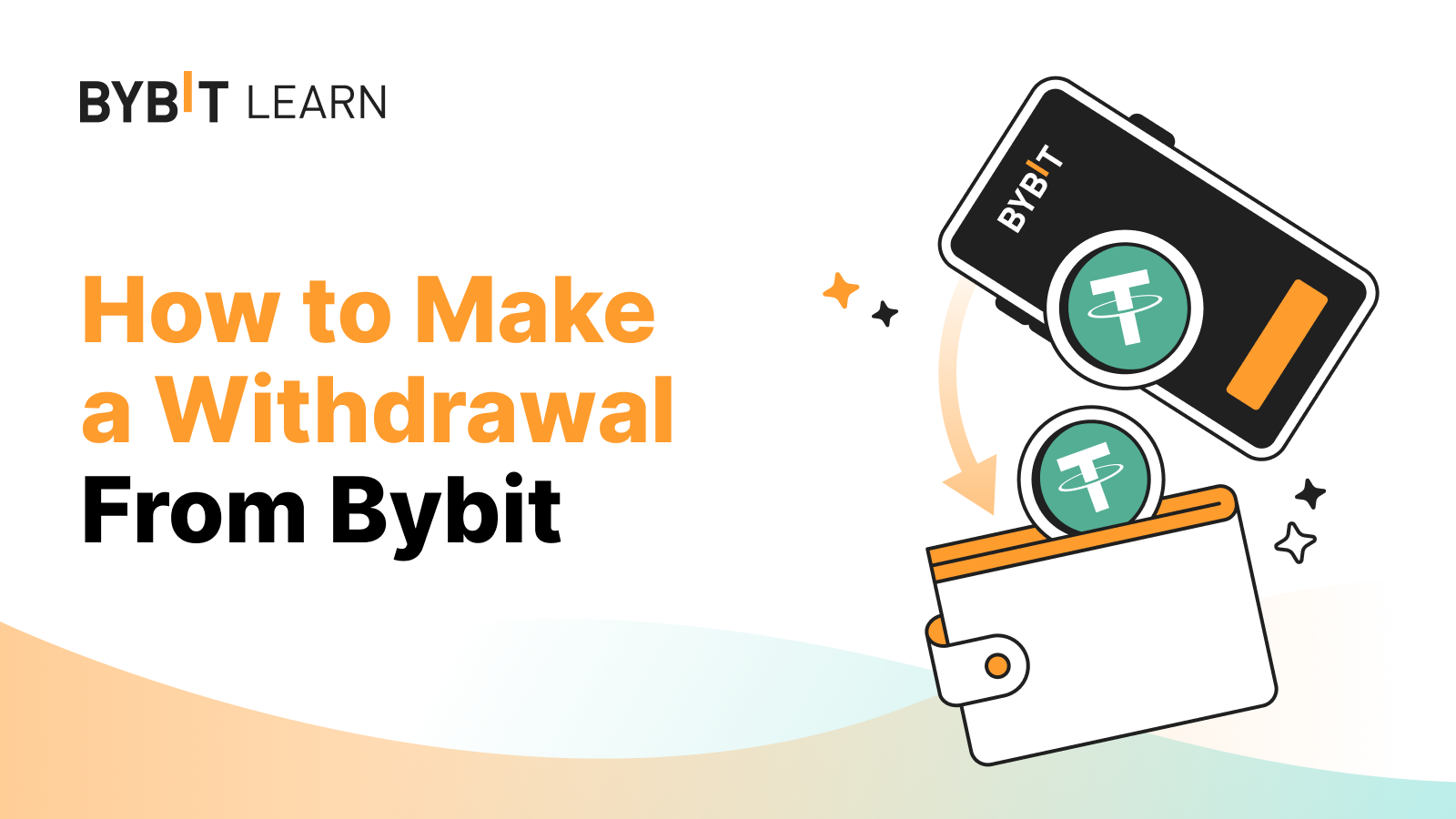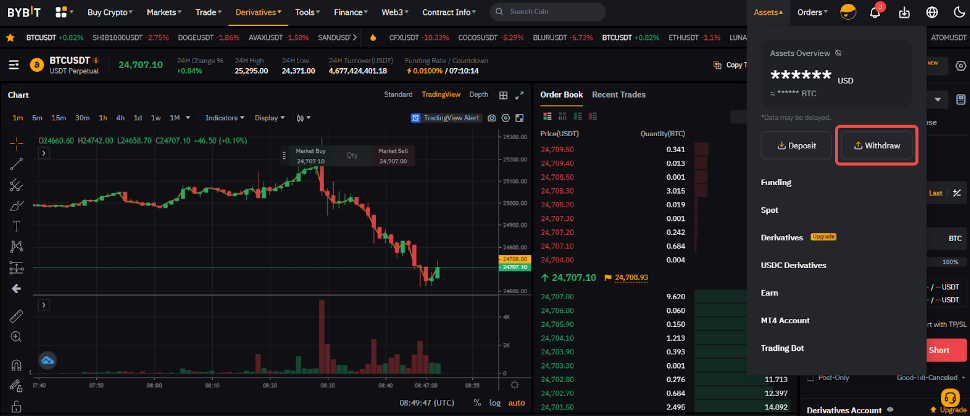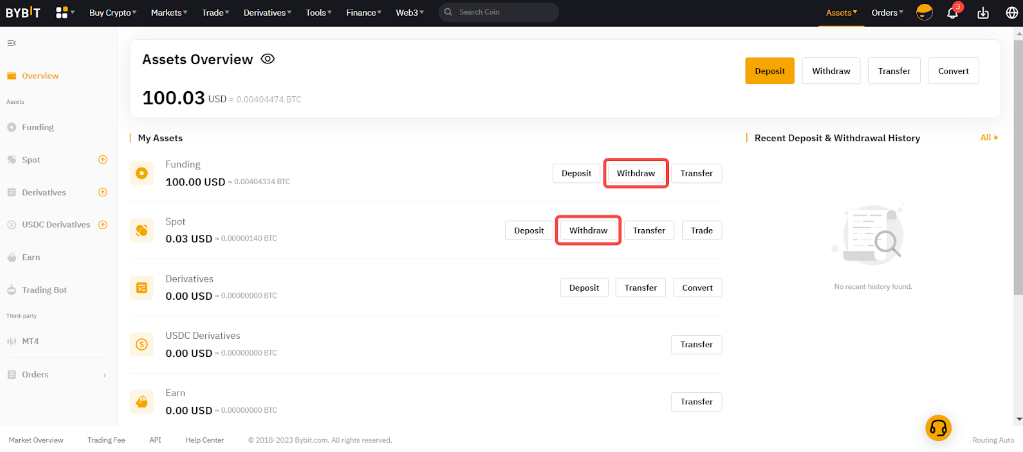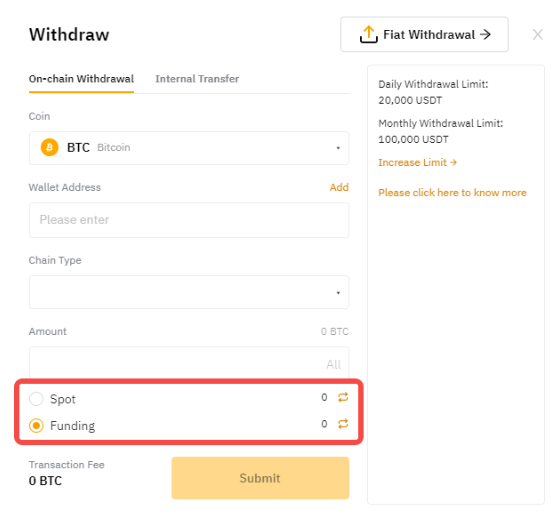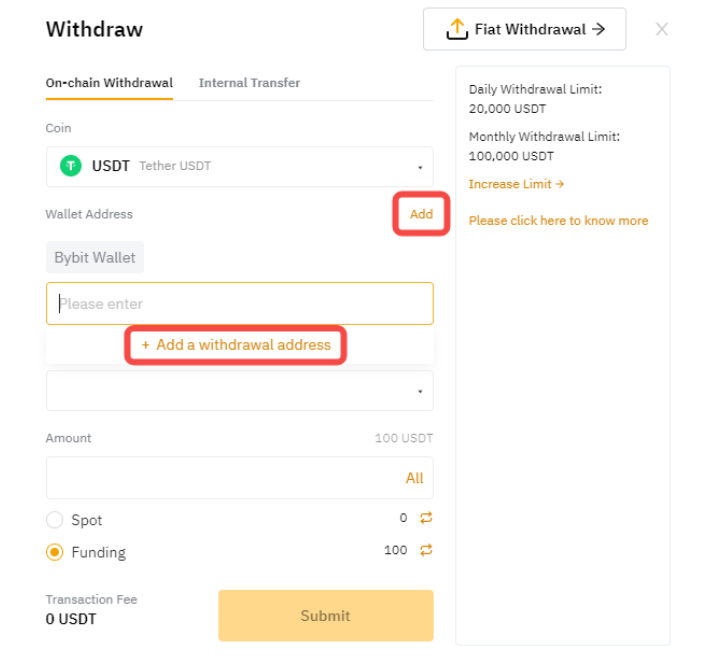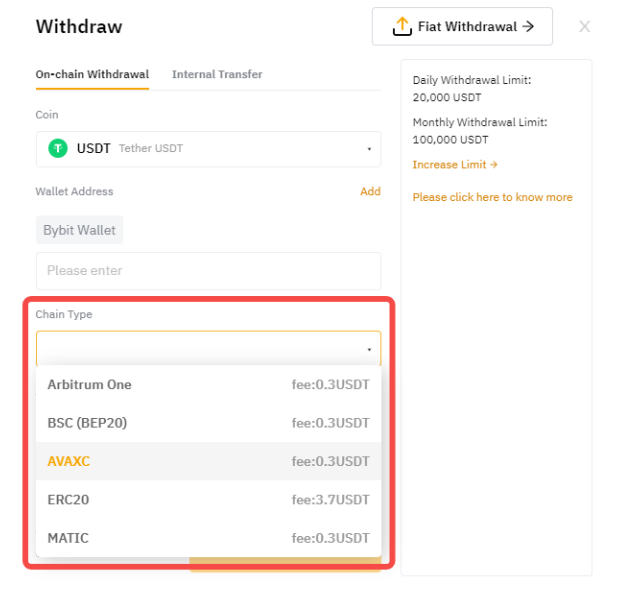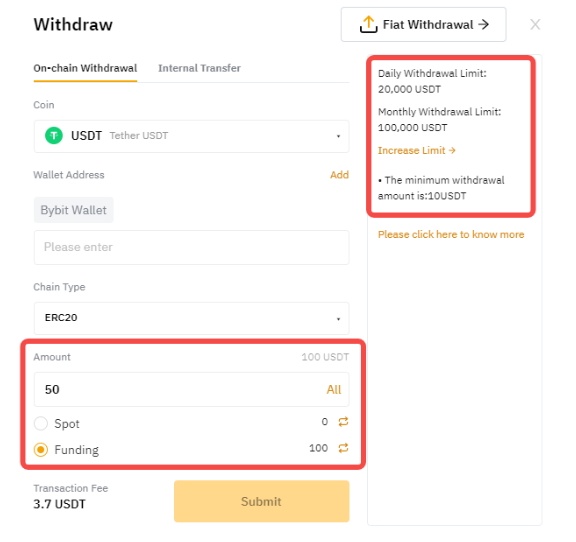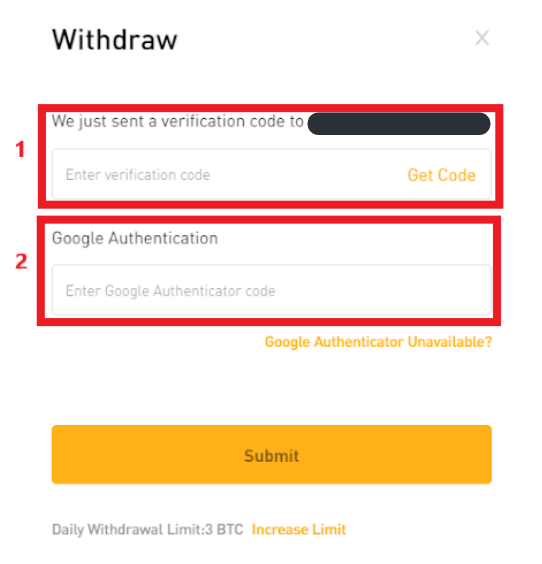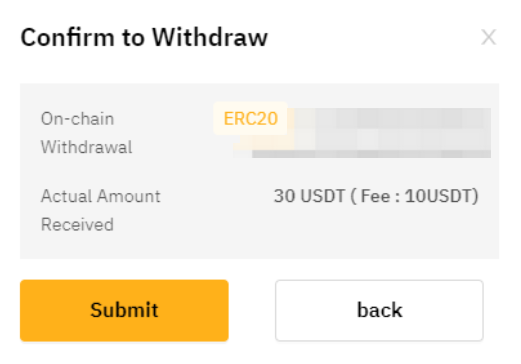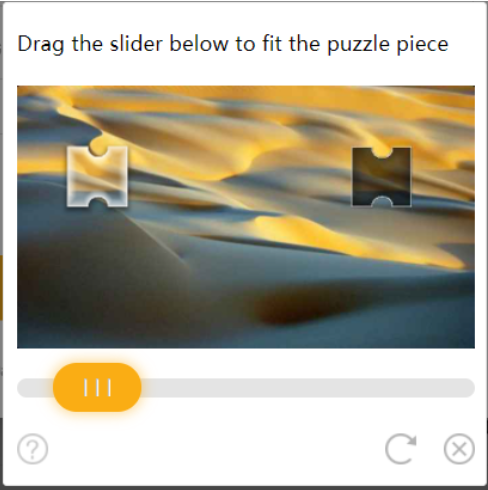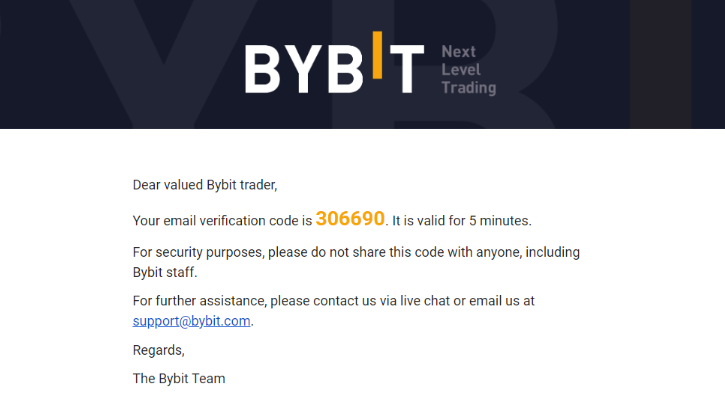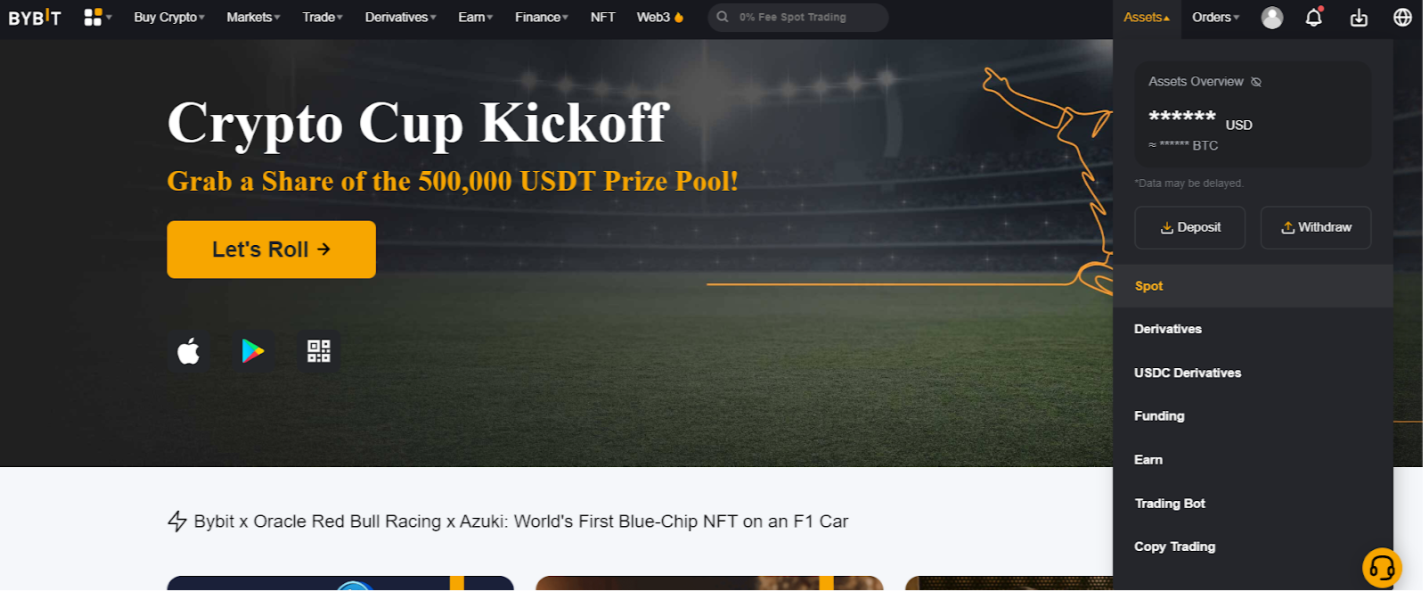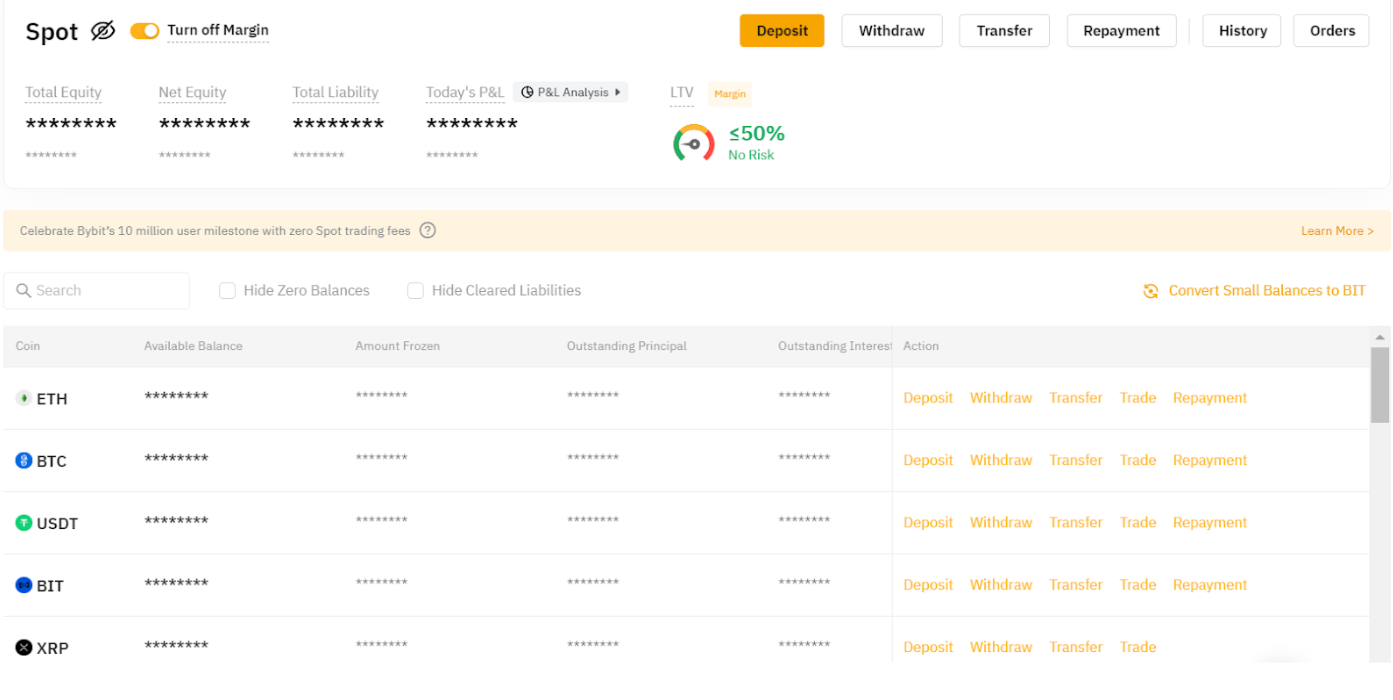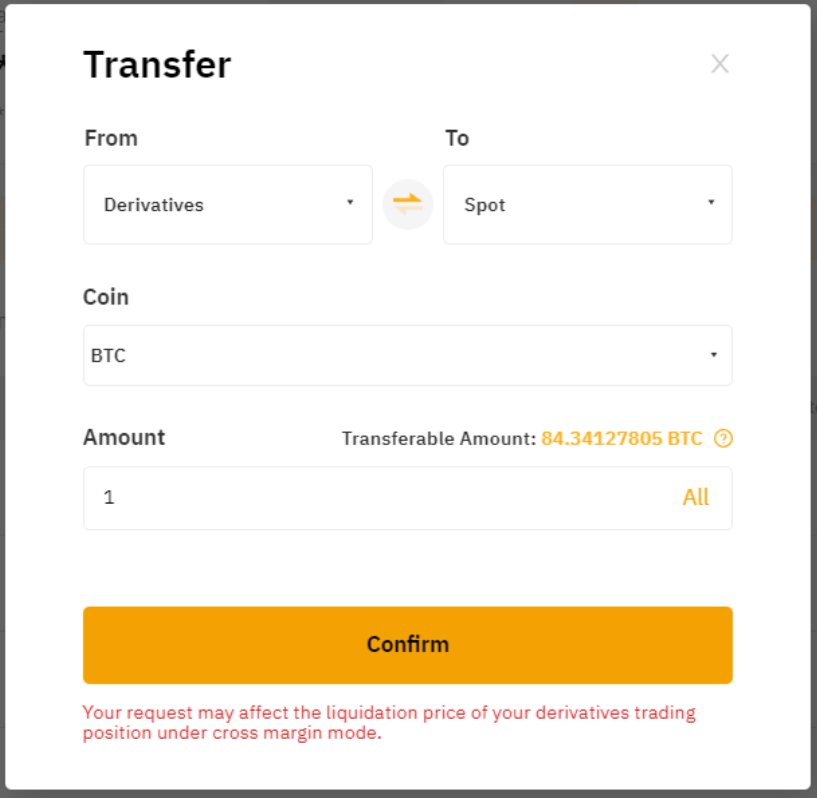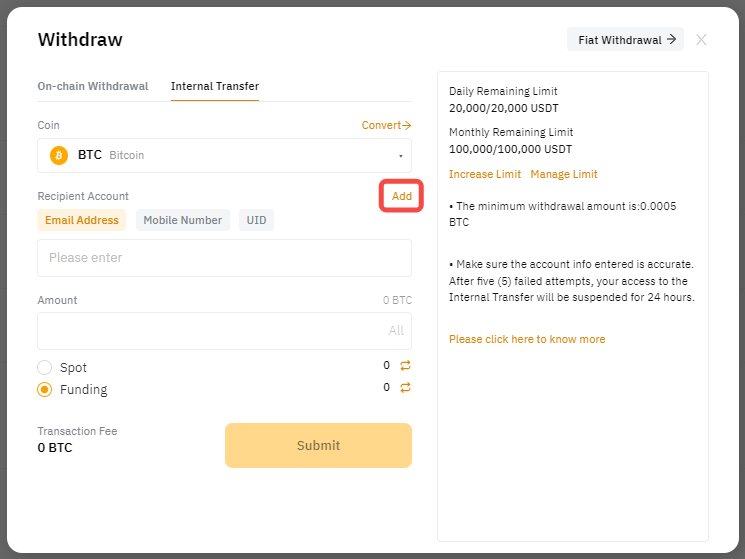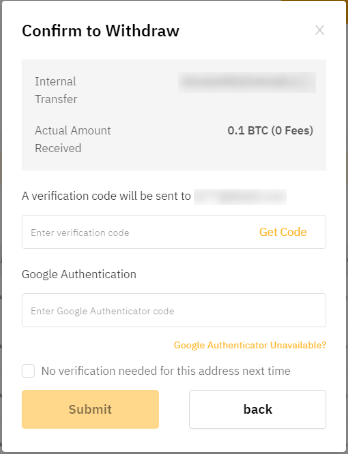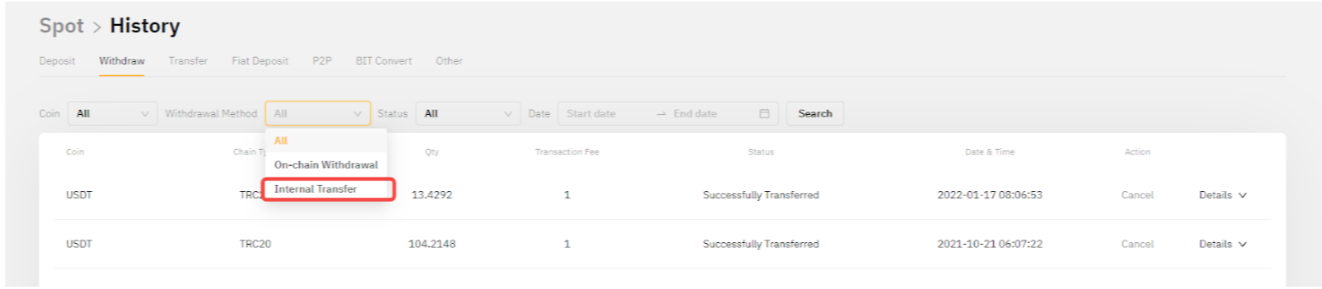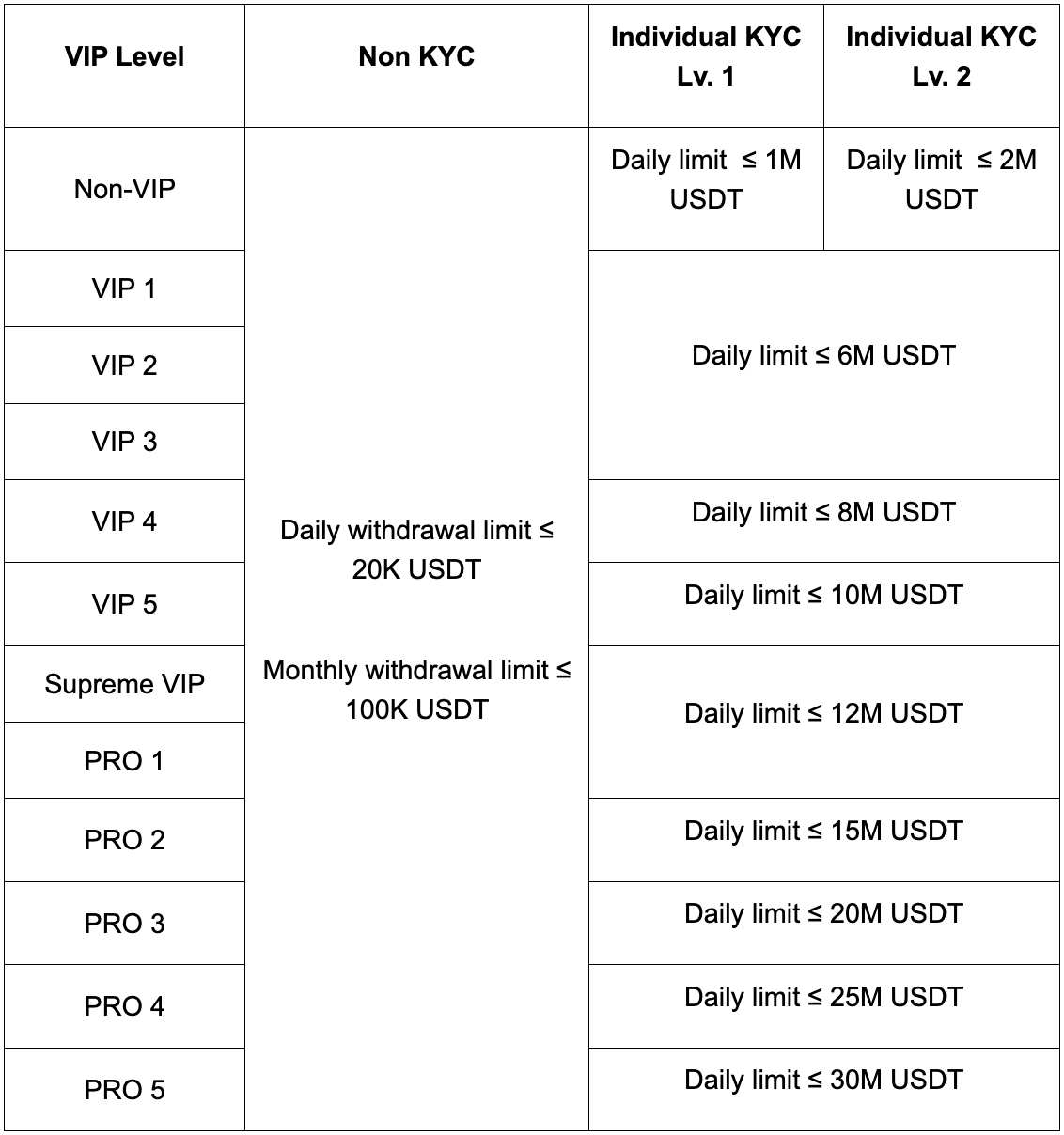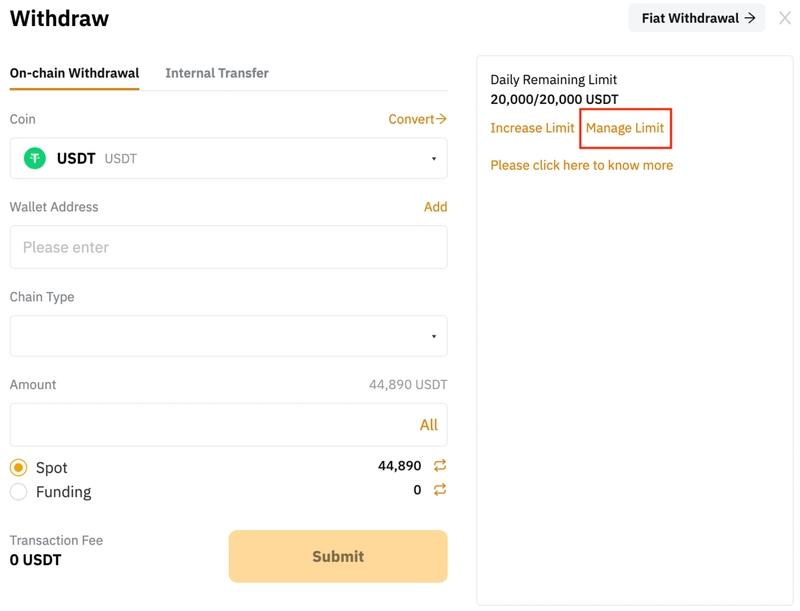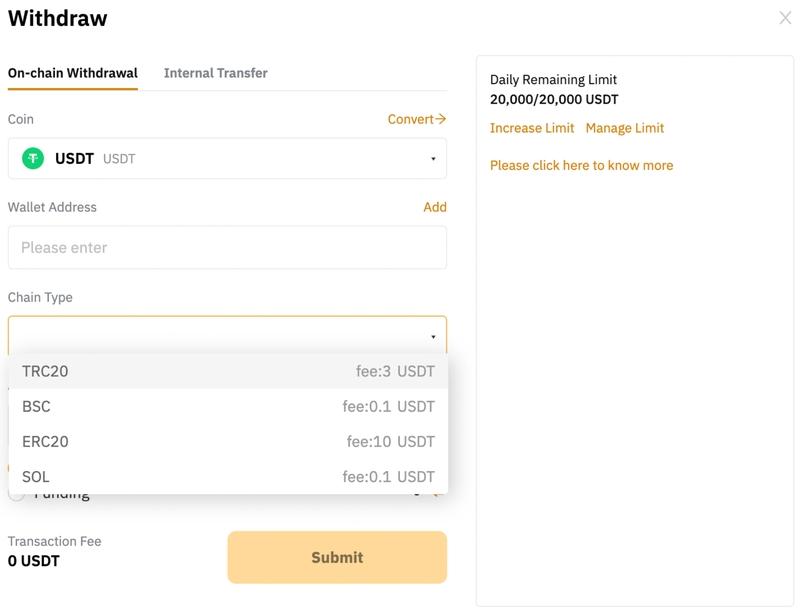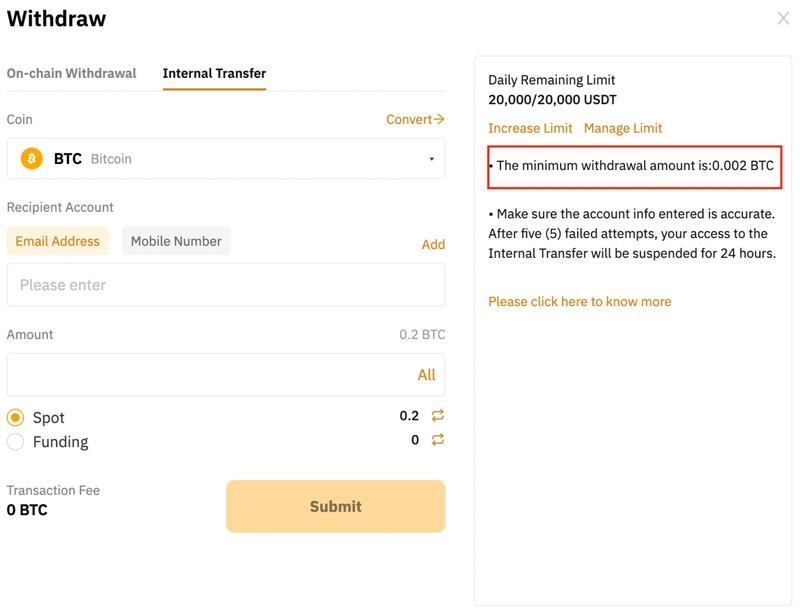How to Make a Withdrawal From Bybit
Looking to withdraw some of the profit you've earned from trading on Bybit? There are two ways you can go about doing it, depending on whether you’re making an on-chain transfer to another exchange or wallet, or an internal transfer.
How to Make an On-Chain Withdrawal
Regardless of whether you’re making an on-chain or internal transfer on the web, go to Assets at the top right-hand corner of the home page and click on Spot from the drop-down list. Then, click on Withdraw in the column of the currency you want to withdraw, or the Withdraw button on Today’s P&L.
Step 1: Log in to your Bybit account and click on Assets at the top right-hand corner of the home page. Then, click on Withdraw.
Note: Bybit supports withdrawals for coins listed on the Spot Assets page or the Funding Assets page with an available Withdrawal button.
Step 2: Click on the Withdraw button of the corresponding account you would like to withdraw from.
Note: You will be able to select the account from which the withdrawal will be performed in the Withdrawal window. You can click on the 2 arrows icon to transfer assets from your other accounts to your Funding or Spot Accounts if needed.
Step 3: Select the coin to withdraw as well as the withdrawal wallet address. You can either:
Enter the wallet address directly in the Wallet Address field, or
(a) Select your chosen wallet address among your registered withdrawal wallet addresses, or
(b) Add a new withdrawal wallet address to your Bybit Withdrawal Wallet Address Book.
If you haven’t added a withdrawal address yet and would like to do so, please click on Add to set up your withdrawal address. For more details, please refer to How to Add a Withdrawal Wallet Address.
Step 4: Choose the type of chain you would like. You will see the withdrawal fee amount for each blockchain network accordingly.
Step 5: Input the amount you want to withdraw, or click on All to make a full withdrawal. Once the chain type is selected, the minimum withdrawal limit for this particular coin and blockchain network will be displayed on the right side of the withdrawal window.
Step 6: Click on Submit and you’ll be directed to the withdrawal verification page. The following two verification steps are required: Email verification and Google Authentication if your wallet address is not verified.
If your address is verified in the Withdrawal Address Whitelist, you won’t need to go through the 2FA verification process, and you can submit the withdrawal request as below. To verify your withdrawal wallet address, you can follow this guide.
Step 7: To retrieve your email verification code, click on Get Code and drag the slider to complete verification.
Step 8: An email containing your email verification code will be sent to the registered email address of your account. Please enter the verification code you’ve received.
Step 9: Please enter the 6-digit Google Authenticator 2FA security code you’ve obtained.
Step 10: Click on Submit. Your withdrawal request has been successfully submitted!
Notes:
If the email isn’t in your inbox, please check your email’s spam folder. The verification email will only be valid for five minutes.
The withdrawal may take up to 30 minutes or one hour to process. Please note that in the event of high network congestion, withdrawals may take longer.
For the withdrawal of XRP/EOS/XYM/XLM/XEM, please remember to enter your Tag or EOS Memo for the transfer. Failure to do so will cause unnecessary delays in processing your withdrawal.
How to Withdraw Assets via Internal Transfer
Step 1: Click on Assets at the top right-hand corner of the home page and go to your Funding or Spot Account.
Step 2: Click on Withdraw in the column of the currency you want to withdraw.
Note: Withdrawals will only be performed via your Funding or Spot Account. If you want to withdraw your assets from other accounts, please transfer assets from other accounts to your Funding or Spot Account by clicking on Transfer.
Step 3: Please select or fill in the following parameters to submit your withdrawal request:
Withdrawal Method: Internal Transfer
Coin: The type of coin you want to withdraw
Recipient Account: Enter the recipient's email address, UID or mobile number.
Tips:
Please note that withdrawals via internal transfers can only be done to Bybit accounts that have completed Identity Verification.
You can add an email address, UID or mobile number to your wallet address book by clicking on Add. For more details, please refer to How to Add a Withdrawal Wallet Address.
Amount: Input the amount you want to withdraw, or click on All to make a full withdrawal.
Please ensure all information is correct before clicking on Submit.
Step 4: Click on Submit and you’ll be directed to the withdrawal verification page. The following two verification steps — email verification and Google Authentication — are required if your email address and/or mobile number are not yet verified. To learn more about how to manage your withdrawal security, please refer to this page.
a) Email verification code: Click on Get Code and drag the slider to complete the verification. An email containing your email verification code will be sent to the registered email address for your account. Please enter the verification code that you’ve received.
Tip: If you have not received the email, please check your spam folder or refer to Troubleshooting: Unable to receive Email verification code. The verification email is only valid for five minutes.
b) Google Authenticator: Please enter the 6-digit Google Authenticator 2FA security code you’ve obtained.
Step 5: Click on Submit. Your withdrawal request has been successfully submitted!
To view your internal transfer history, please head to your Spot Account → History, and select Internal Transfer in the Withdrawal Method column. If you are the recipient, select Internal Transfer in the Deposit → Deposit Method column.
How long does it take to withdraw my funds?
Bybit supports immediate withdrawal. Instant withdrawal may take up to 15 mins to process. However, please note that in the event of high network congestion, withdrawals may take a longer time to process.
Note: Once you’ve successfully submitted a withdrawal request, all the remaining bonuses in your account will be cleared to zero. Traders can check their withdrawal status via this link: https://www.bybit.com/user/assets/records/trade-spot/withdraw
Understanding the Withdrawal Status at the History
Under Review: Traders have successfully submitted their withdrawal request and are pending a withdrawal review.
Withdrawal In Progress: The withdrawal request has been successfully reviewed and is pending submission onto the blockchain.
Sent: The withdrawal request is now being processed and pending validation on the blockchain.
Withdrawal Completed: The withdrawal of assets is successful and complete.
Canceled: The withdrawal request has been canceled by the user.
Rejected: The withdrawal request has been rejected due to various reasons.
Is there a maximum amount limit for a single instant withdrawal?
Currently, yes. There's a limit on withdrawal for users that resets daily at 00:00 UTC.
The table below denotes the maximum amount of USDT that can be withdrawn at each KYC level. Note that a fixed withdrawal fee will be charged, regardless of the amount withdrawn.)
Please refer to KYC daily withdrawal limit requirements for further details.
While VIP users are automatically given higher withdrawal limits, you can manually change your limit by clicking on Manage Limit in the withdrawal window.
Is there a fee for withdrawal?
Yes, there is a fee imposed on all withdrawals. Please take note of the various withdrawal fees that are incurred for all withdrawals of any amount from Bybit. Traders can refer to the minimum withdrawal and fees stated at the withdrawal pop-up window, depending on the selected chain for funds withdrawal.
Using USDT as an example, depending on the Chain Type, the fee differs.
Note: Withdrawal fees on Bybit are not included in the amount indicated on the screen. Therefore, users need to factor in the fees indicated to determine the final withdrawal amount. However, traders can choose to click on the All button to withdraw all of their funds, and the system will automatically adjust the final amount, including the incurred fees.
Is there a minimum amount for deposit and withdrawal?
Yes, there is a minimum amount of deposit and withdrawal for Bybit users. The minimum amount is indicated at the side window, depending on the crypto asset you decide to withdraw.
What do I do if my Bybit account is restricted from funds withdrawal?
There are several reasons your account may be temporarily suspended from funds withdrawal. This could be because we’ve detected suspicious activity in your account, or because the transaction does not fulfill our T&C.
Some of the following could trigger withdrawal restrictions for 24 hours:
Changing or resetting your account password
Changing of registered mobile number or email address
Activating the New Address Withdrawal Lock function on your account
Disabling or resetting Google Authenticator
Changing or disabling your Fund Password
Transferring your KYC Identity to another account
For more information, please refer to Common Reasons for Unsuccessful Withdrawal Request Submissions.
If your account remains locked for over 24 hours, please seek help from our dedicated Live Chat Support. Alternatively, you can seek self-directed assistance on Bybit Help.
#LearnWithBybit